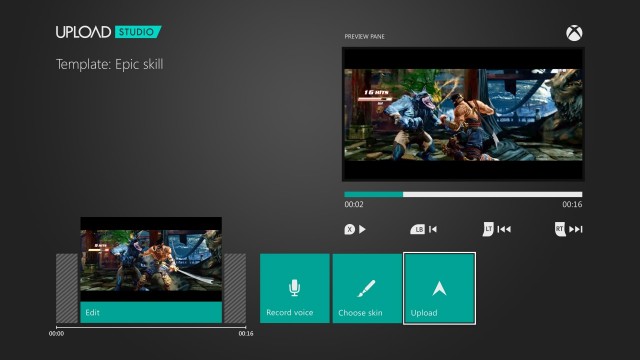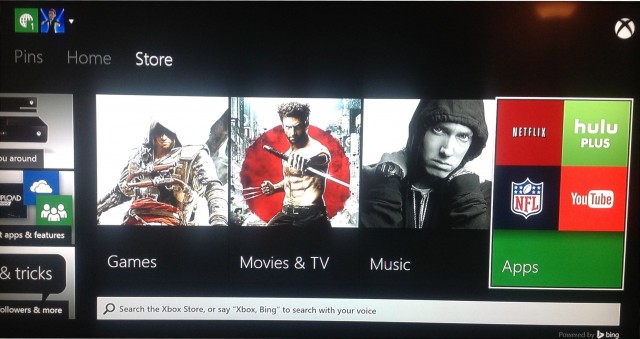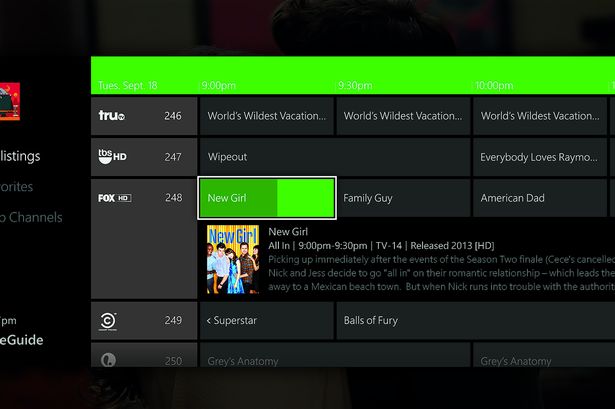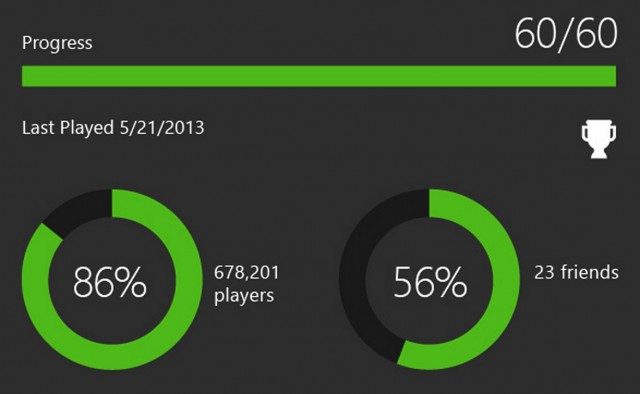Another surprising high point in the Xbox One at this point is the Game DVR and Upload Studio! This is similar to the PlayStation 4’s Share Button functionality, with a bit of a trade-off in the design.
While the PS4 records three times as much footage as Xbox One automatically, you’re basically forced to share the footage (or screenshots) as is. Xbox One may only be able to record up to five minutes, and it may clumsily force you to snap the Game DVR when starting up a game to do so, but the rate that Upload Studio lets you tweak and doctor the footage, while also keeping things simple for those who don’t know anything about making videos, is really quite amazing!
Of course, this comes with another downside, that being that you need an Xbox Live Gold membership to use the Game DVR and Upload Studio, even when recording offline single-player gameplay, and even when sharing video and screenshots on PS4 doesn’t require a PlayStation Plus membership. That’s ultimately a minor gripe however, as the Game DVR and Upload Studio work best with online-enabled games that would have forced you to pay for an Xbox Live Gold membership anyway.
While you can record up to five minutes with the Game DVR snapped, you can also say, “Xbox, record that!” at any point to immediately save a recording of the last thirty seconds of game footage. It’s a small thing, but it’s a great way to save the footage of something awesome that you may not expect to happen, especially when sharing footage with your Xbox Live friends!
Here’s another downside on that note however; Xbox One currently lacks the ability to share on Facebook and Twitter, or stream on UStream and Twitch, which are all easily allowed on PS4 right from launch. Facebook and Twitch support at the very least are planned for the future, but at launch, you’re restricted to sharing video footage with your Xbox Live friends on Xbox One.
Fortunately, every player is given their own channel, and game footage can easily be categorized by epic moments, epic failures, tips and tricks, walkthroughs, commentary, and stuff that’s just plain funny, like perhaps a goofy glitch. In turn, each game is given its own selection of footage, which, much like we said in our Xbox One FAQ, feels like YouTube and Nintendo’s Miiverse app fused together. Needless to say, the results are quite awesome!
Most awesome however is that Xbox One’s Upload Studio is easy! With just a few button presses, we were easily trimming, stylizing and sharing video recordings! You can even use Kinect to add voiceover commentary in post, including picture-in-picture, which is a big advantage on Xbox One, as the PS4 currently doesn’t allow you to record voiceover commentary when you upload clips, at least not in post. The accessibility of Upload Studio should make it another big draw for gamers that love to show off, or perhaps poke fun at themselves and the games they play, ultimately making its demand for an Xbox Live Gold membership moot.
Plain and simple, Upload Studio and the Game DVR are even more satisfying and inviting than the already awesome Share Button on the PS4, and are sure to be among the top current selling points for serious and social gamers that are interested in Xbox One!
Predictably, given that Xbox One still inexplicably requires you to have an Xbox Live Gold membership to watch Netflix or Hulu Plus, as well as simply browse the internet with Internet Explorer, it sacrifices a few conveniences in contrast to PS4 and Wii U.
Fortunately, Kinect compensates by making navigation of the console itself very easy, as mentioned, and a new Xbox One SmartGlass app continues to allow you to use your mobile device as both a second screen, and a means to check up on your Xbox stats on the go. Be advised that it’s an entirely separate app than the previous ‘Xbox SmartGlass’ app that already exists, which only works for Xbox 360, but it’s easy to differentiate the two if you look for the ‘One’ in the title.
Again, we ran the app through its paces on both a smartphone and a tablet. Unlike the PS4’s PlayStation App, the Xbox One SmartGlass app is actually optimized for tablets as well as smartphones, and seems to perform equally well on either device. It seems easiest to use a tablet as a second screen for Xbox One games that support Xbox SmartGlass that way, like Just Dance 2014 and Battlefield 4, but even on a smartphone, it’s quite easy to check up on friends and messages, browse your achievements, use your device as a controller when navigating the Xbox Live Marketplace, and more!
Likewise, Xbox One allows you to share just one Xbox Live Gold membership between an entire household, and will allow you to retain your entire digital game library when downloading your Xbox Gamertag onto a friend’s Xbox One console! Pair that with the removal of the Xbox Live friends cap, and you have a console that is a noticeable upgrade in convenience when compared to Xbox 360!
We’re still not sure why demanding an Xbox Live Gold membership is necessary for popular apps like Netflix and Internet Explorer, and we’re also not sure why Xbox One SmartGlass doesn’t currently allow you to operate your Xbox One console from long distances like the PlayStation App offers with PS4. Still, Xbox One effectively utilizes features that were much rougher on Xbox 360, and elevates them to their full potential. It’s the kind of media hub that the Xbox 360 sometimes fell short of effectively being, but finally, Xbox One helps realize that ideal!
Lastly, Xbox One does force you to directly install game data to your hard drive before you can play Xbox One games you’ve just bought, contrary to Xbox 360, where game installations are optional. Fortunately, like PS4, you don’t have to wait for data to finish installing (which can take anywhere from ten to fifteen minutes at a time), being given the go-ahead to play when the installation reaches about 50% or so. You have more of a wait to play on Xbox One than you do on PS4 in this case, but at least the wait is still shorter than what you’d normally have to endure during firmware installations on PS3, not to mention Xbox 360 games like Halo 4 and Grand Theft Auto V that necessitate their own lengthy installations to properly play!
Xbox One is supposed to allow you to plug in your cable/satellite box, and use Kinect as a means of interacting with your television. You can use voice commands to toggle volume, pull up television listings, change channels, and more, essentially rendering your TV/universal remote obsolete. This essentially gives the Xbox One an innate, jacked-up version of the Wii U’s Nintendo TVii app using Kinect, and it makes TV-watching more accessible and convenient than ever before, even for grandma and others who may not know the first thing about today’s complicated modern technology!… Unless you live in Canada.
Yes, regrettably, we can’t assess these features, because we’re a Canadian website that employs Canadians. Apparently, the Great White North is out of luck, as these Premium OneGuide features that allow Xbox One to interact with the television in all of these cool ways are only available to Americans at this point.
If we’re being honest, this is frustrating, especially since Microsoft did a rather poor job of communicating this setback to their Canadian users by and large. They still advertised Premium OneGuide components in Canada, only to present the nasty surprise of not offering the feature at launch for us Canucks, even if it will be implemented later and possibly soon. Still, Microsoft has no timetable for when the Premium OneGuide features and the TV functionality they offer will be added to Xbox One in Canada. This was likely a slap in the face to many Canadian Xbox fans who brought the console home on launch day, hoping to use its advanced and revolutionary television functionality, only to be greeted by their Xbox One refusing to interact with their television.
Granted, this is just one missing feature in an entire console with plenty of other cool features, but it’s infuriating, and rather negligent on Microsoft’s part frankly, to keep advertising Premium OneGuide features like normal in Canada, through E-mails and TV commercials and such, only to have it missing when the console launches here. Worse however is that this missing feature is one of the most advertised Xbox One features, severely hurting the mass consumer appeal of Xbox One up here in Canada when word gets out, as it’s already started doing from angry Canadian journalists and gamers.
Adding insult to injury here is the fact that the PS4 has better visual fidelity and a greater focus on being a dedicated gaming console, and the Wii U has a larger lineup of better games to boot, which it’s had an extra year to build up. This makes the Xbox One seem like a poor choice at this point to a neutral Canadian consumer who has their pick of any of the three consoles. Without one of its key casual consumer highlights, Xbox One lacks a critical selling point in Canada beyond tech geeks and avid Xbox fans, and that’s a problem.
Again, this omission certainly doesn’t kill Xbox One’s appeal, even at launch, for the die-hard Xbox gamer. To everyone else however, it’s really a shot in the foot, and it makes Xbox One lose points up here as far as convenience goes. Hopefully it isn’t long before the proper television functionality comes to Canadian Xbox One’s, giving Xbox One a means to stand effectively apart beyond a handful of exclusive games, especially given the comparable middling grades that many Xbox One launch exclusives scored, much like their PS4 counterparts.
Granted, at least you can use Kinect’s voice commands and the OneGuide functionality for video streaming apps like Netflix, Xbox Video and Hulu Plus, even here in Canada, but that’s small consolation.
Like with PS4, you don’t need to worry about losing your hard-earned accomplishments when making the upgrade to Xbox One. Upon carrying over your Gamertag to Xbox One, all of your achievements that you’ve earned on Xbox 360 will also be carried over and viewable. If you retroactively go back and earn more Xbox 360 achievements, they will continue to show up just the same when your Gamertag’s achievements are viewed on Xbox One as well.
It doesn’t seem like you can share Xbox One achievements on Facebook at present however, unlike Xbox 360 achievements. Perhaps this will be added in a later patch.
Achievement prompts have been given a bit of an upgrade on Xbox One on the bright side, now being colour-coded according to which player earns them. The familiar achievement-popping sound from Xbox 360 plays, with a bubble slurping out of the bottom-center of the screen displaying the achievement in its appropriate colour, what it’s worth, and its details, cycling between them for a bit, before it slides back into the screen and disappears.
Microsoft promises that achievements can be added into a game without DLC on Xbox One (albeit still within a certain limit), and sure enough, we noticed several unique ‘challenges’ that can be satisfied and displayed on your Xbox One profile, such as killing enough zombies in a certain manner on Dead Rising 3 during launch week for example. Challenges will be presented to you after you install a game’s data on your Xbox One, and will give you an effective way to keep returning to games you’ve long since completed, much like the multiplayer suites of various Halo and Call of Duty titles.
The fact that you can keep tabs on various challenges even far away from your house using Xbox One SmartGlass is all the better. Even with the added mileage of Xbox 360 games’ achievement rosters, it looks like Xbox One investments will give you even more ways to stay competitive with your Xbox gaming friends!